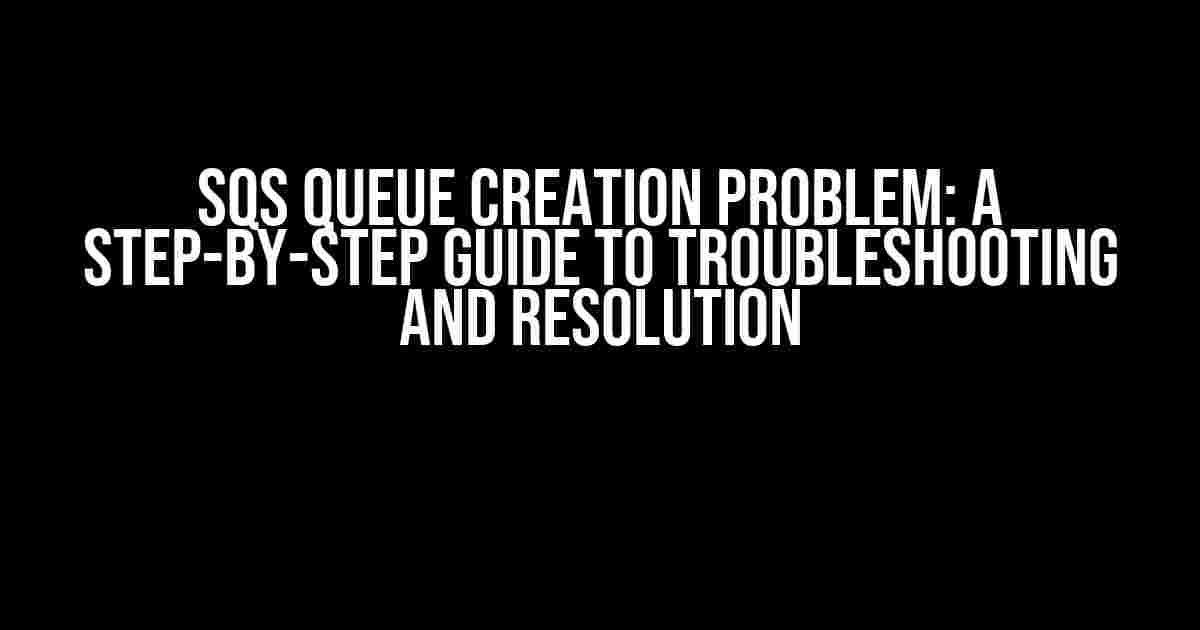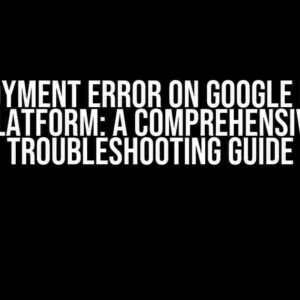If you’re struggling with SQS queue creation problems, you’re not alone! Amazon Simple Queue Service (SQS) is a powerful tool for decoupling microservices, but it can be frustrating when queue creation doesn’t go as planned. In this comprehensive guide, we’ll walk you through the common issues, causes, and most importantly, solutions to get your SQS queue up and running smoothly.
Prerequisites and Assumptions
Before we dive into the troubleshooting process, make sure you have:
- An AWS account with the necessary permissions to create SQS queues
- A basic understanding of SQS and its features
- The AWS CLI or AWS Management Console access
Common SQS Queue Creation Problems
Take a deep breath and let’s tackle the most common issues that might be hindering your SQS queue creation:
Error: “Access Denied” or “Unauthorized Operation”
This error usually occurs due to insufficient permissions or incorrect IAM role configuration. To resolve this:
- Verify that your IAM role or user has the necessary permissions to create SQS queues. The minimum required permissions are:
- Ensure that your AWS CLI or SDK is configured to use the correct credentials and region.
{
"Version": "2012-10-17",
"Statement": [
{
"Sid": "AllowCreateQueue",
"Effect": "Allow",
"Action": "sqs:CreateQueue",
"Resource": "*"
}
]
}
Error: “Invalid Queue Name” or “Queue Name Already Exists”
This error occurs when the queue name doesn’t meet the SQS naming requirements or if the queue already exists. To resolve this:
- Check that your queue name follows the SQS naming conventions:
- Queue names must be 1-80 characters long
- Can only contain alphanumeric characters, hyphens, and underscores
- Must be unique within the same AWS account and region
- If the queue name already exists, you can either delete the existing queue or choose a different name.
Error: “Timeout” or “Connection Refused”
This error usually indicates a network connectivity issue or an SQS service outage. To resolve this:
- Check the AWS SQS service health dashboard for any known outages or issues in your region.
- Verify that your network connection is stable and functioning correctly.
- Try creating the queue again, and if the issue persists, consider contacting AWS support.
Step-by-Step SQS Queue Creation Guide
Now that we’ve covered the common issues, let’s create an SQS queue from scratch:
Using the AWS Management Console
Follow these steps to create an SQS queue using the AWS Management Console:
- Log in to the AWS Management Console and navigate to the SQS dashboard.
- Click “Create queue” and enter a unique queue name that meets the SQS naming conventions.
- Choose the desired queue type: Standard or FIFO.
- Configure the queue attributes, such as the message retention period and visibility timeout.
- Click “Create queue” to create the SQS queue.
Using the AWS CLI
Follow these steps to create an SQS queue using the AWS CLI:
aws sqs create-queue --queue-name my-queue --queue-type Standard
You can also specify additional queue attributes using the AWS CLI:
aws sqs create-queue --queue-name my-queue --queue-type Standard \ --attribute Name=MessageRetentionPeriod,Value=1209600 \ --attribute Name=VisibilityTimeout,Value=30
Troubleshooting SQS Queue Creation Issues
If you’re still encountering issues with SQS queue creation, try the following troubleshooting steps:
Check the SQS Queue Creation Logs
Use the AWS CloudTrail service to view the SQS queue creation logs and identify any errors or issues:
aws cloudtrail lookup-events --lookup-attributes \ ResourceType=SQS,ResourceName=my-queue,AttributeName=CreateQueue
Verify SQS Queue Permissions
Use the AWS CLI to verify that the necessary permissions are in place for SQS queue creation:
aws sqs get-queue-attributes --queue-url https://sqs.us-east-1.amazonaws.com/123456789012/my-queue \ --attribute-names Policy
Test SQS Queue Connection
Use the AWS CLI to test the SQS queue connection and verify that it’s reachable:
aws sqs list-queues --queue-name-prefix my-queue
Conclusion
Creating an SQS queue shouldn’t be a daunting task. By following this comprehensive guide, you should be able to identify and resolve common issues, and successfully create an SQS queue that meets your application’s needs. Remember to stay calm, troubleshoot methodically, and don’t hesitate to reach out to AWS support if you need further assistance.
| Common Issue | Cause | Solution |
|---|---|---|
| Error: “Access Denied” or “Unauthorized Operation” | Insufficient permissions or incorrect IAM role configuration | Verify IAM role permissions and configure correct credentials |
| Error: “Invalid Queue Name” or “Queue Name Already Exists” | Invalid queue name or existing queue with the same name | Verify queue name meets SQS naming conventions or choose a different name |
| Error: “Timeout” or “Connection Refused” | Network connectivity issue or SQS service outage | Check SQS service health dashboard and verify network connection |
By following this guide, you’ll be well on your way to creating a reliable and efficient SQS queue that meets your application’s needs. Happy queuing!
Frequently Asked Questions
Got stuck while creating an SQS queue? Don’t worry, we’ve got you covered! Below are some frequently asked questions that might help you troubleshoot the issue.
Why do I get a “AccessDeniedException” error when creating an SQS queue?
This error usually occurs when the AWS credentials used to create the queue don’t have the necessary permissions. Make sure the IAM user or role has the “sqs:CreateQueue” permission. You can check the IAM policy to ensure the required permissions are granted.
How do I resolve the “Queue name contains invalid characters” error?
SQS queue names can only contain alphanumeric characters, hyphens, and underscores. Ensure that the queue name you’re trying to create doesn’t contain any special characters or spaces. Also, note that queue names are case-sensitive and must be between 1 and 80 characters in length.
What is the maximum number of SQS queues I can create in an AWS account?
The default limit for the number of SQS queues in an AWS account is 1,000. However, you can request a limit increase by submitting a support ticket to AWS. Keep in mind that there might be additional charges for exceeding the default limit.
Why does my SQS queue creation fail with a “Queue already exists” error?
This error occurs when a queue with the same name already exists in the same region. Ensure that the queue name you’re trying to create is unique. You can try creating a queue with a different name or deleting the existing queue with the same name before retrying the creation process.
How do I troubleshoot SQS queue creation issues using AWS CloudTrail?
AWS CloudTrail provides a detailed log of all API calls, including SQS queue creation attempts. You can use CloudTrail to identify the error message and debug the issue. Look for the “CreateQueue” event in the CloudTrail logs to find the specific error message and troubleshoot accordingly.