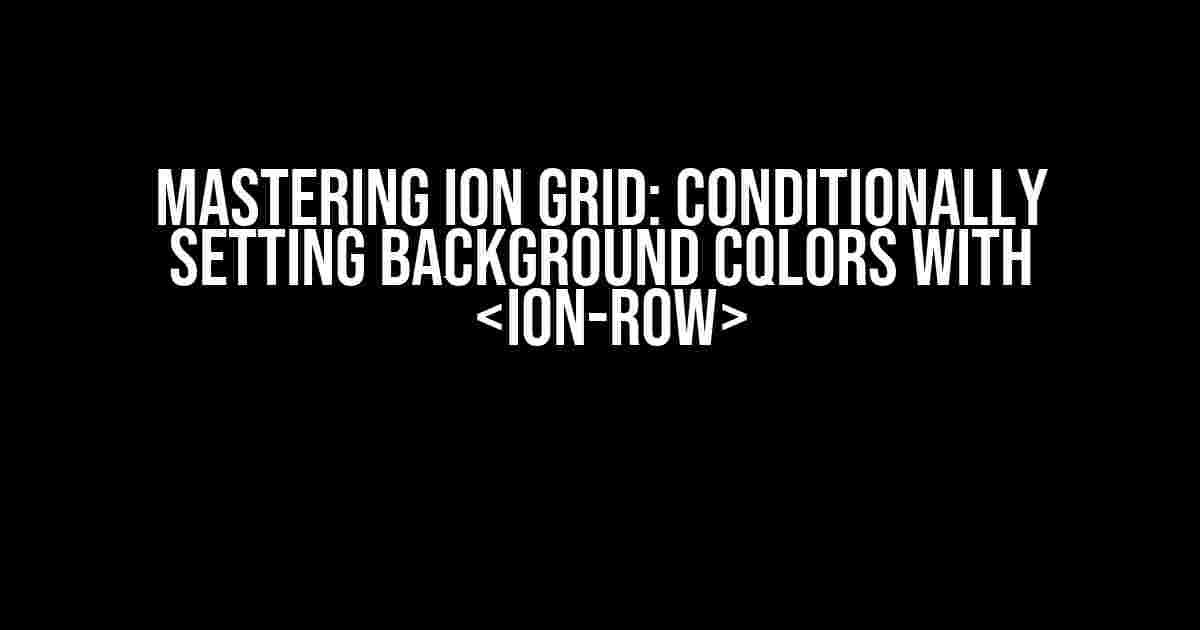Are you tired of bland and uninspiring grids in your Ionic applications? Do you want to take your grid game to the next level by adding some pizzazz with conditional background colors? Look no further! In this article, we’ll dive into the world of `` and `` and explore how to set background colors conditionally, taking your app’s design to new heights.
What is `` and ``?
Before we dive into the juicy stuff, let’s quickly cover the basics. `` is a powerful component in Ionic that allows you to create flexible and responsive grid systems. It’s made up of rows and columns, which can be customized to fit your needs. `` is a child component of `` that represents a single row in the grid.
<ion-grid>
<ion-row>
<!-- row content -->
</ion-row>
</ion-grid>
Why Conditionally Set Background Colors?
Setting background colors conditionally can greatly enhance the user experience and visual appeal of your application. Here are a few scenarios where conditional background colors come in handy:
- Data-driven design**: You want to highlight specific data points or categories in your grid, such as priority levels, status indicators, or category labels.
- Interactive feedback**: You want to provide visual feedback to users when they interact with your grid, such as hover effects or selection indicators.
- Accessibility**: You want to improve accessibility by providing clear visual cues for users with visual impairments or color blindness.
How to Conditionally Set Background Colors with ``
Now, let’s get to the good stuff! We’ll explore three methods to conditionally set background colors with ``.
Method 1: Using CSS Classes
One of the most straightforward ways to set background colors conditionally is by using CSS classes. You can add a custom class to your `` element and then define the background color in your CSS file.
<ion-grid>
<ion-row [class]="{'priority-row': item.priority === 'high'}">
<!-- row content -->
</ion-row>
</ion-grid>
/* In your CSS file */
.priority-row {
background-color: #ff9900; /* or any other color */
}
Method 2: Using NgClass Directive
Another approach is to use the `ngClass` directive, which allows you to add or remove CSS classes dynamically based on an expression.
<ion-grid>
<ion-row [ngClass]="{'priority-row': item.priority === 'high'}">
<!-- row content -->
</ion-row>
</ion-grid>
/* In your CSS file */
.priority-row {
background-color: #ff9900; /* or any other color */
}
Method 3: Using Inline Styles
If you prefer a more direct approach, you can use inline styles to set the background color conditionally.
<ion-grid>
<ion-row [style.background-color]="item.priority === 'high' ? '#ff9900' : 'transparent'">
<!-- row content -->
</ion-row>
</ion-grid>
Examples and Use Cases
Let’s explore some examples and use cases to demonstrate the power of conditionally setting background colors with ``.
Example 1: Priority Levels
In this example, we’ll use Method 1 to set the background color based on the priority level of each item.
<ion-grid>
<ion-row *ngFor="let item of items" [class]="{'high-priority': item.priority === 'high', 'medium-priority': item.priority === 'medium', 'low-priority': item.priority === 'low'}">
<!-- row content -->
</ion-row>
</ion-grid>
/* In your CSS file */
.high-priority {
background-color: #ff9900;
}
.medium-priority {
background-color: #ffff99;
}
.low-priority {
background-color: #cccccc;
}
Example 2: Hover Effects
In this example, we’ll use Method 2 to set the background color on hover using the `ngClass` directive.
<ion-grid>
<ion-row *ngFor="let item of items" [ngClass]="{'hover-effect': hoveredItem === item}">
<!-- row content -->
</ion-row>
</ion-grid>
/* In your CSS file */
.hover-effect {
background-color: #333;
color: #fff;
}
Example 3: Selection Indicators
In this example, we’ll use Method 3 to set the background color based on the selection state of each item.
<ion-grid>
<ion-row *ngFor="let item of items" [style.background-color]="selectedItems.includes(item) ? '#333' : 'transparent'">
<!-- row content -->
</ion-row>
</ion-grid>
Conclusion
In this article, we’ve explored the world of `` and `` and learned how to conditionally set background colors using three different methods. Whether you’re building a complex data-driven application or a simple interactive UI, these techniques will help you take your grid game to the next level.
Remember, the key to mastering `` and `` is to understand the underlying structure and flexibility of these components. By combining conditional logic with creative styling, you can create visually stunning and user-friendly interfaces that delight and engage your users.
Frequently Asked Questions
Got questions? We’ve got answers!
| Q | A |
|---|---|
| Can I use multiple conditions to set the background color? | Yes, you can use multiple conditions by separating them with a comma or using a more complex logical expression. |
| How do I animate the background color changes? | You can use CSS transitions or animations to smoothly animate the background color changes. Consult the Ionic documentation for more information. |
| Can I use conditional background colors with other Ionic components? | Yes, many Ionic components, such as `` and ``, support conditional styling using similar techniques. |
Get Creative and Experiment!
Now that you’ve learned the basics of conditionally setting background colors with ``, it’s time to get creative and experiment with different techniques, styles, and use cases. Don’t be afraid to push the boundaries of what’s possible and share your creations with the Ionic community!
Happy coding!
Frequently Asked Questions
Getting stuck with conditional background colors in your Ionic grid? We’ve got you covered! Check out these frequently asked questions to get back on track.
How do I set a conditional background color for a specific ion-row?
You can use the ngClass directive to conditionally apply a CSS class to the ion-row, which sets the background color. For example: `` and then define the class in your CSS file: `.bg-red { background-color: red; }`.
Can I use a ternary operator to set the background color conditionally?
Yes, you can use a ternary operator to set the background color conditionally. For example: ``. This will set the background color to red if the condition is true, and blue if it’s false.
How do I set a conditional background color for all ion-rows in a specific ion-grid?
You can create a CSS class that targets all ion-rows within a specific ion-grid, and then apply that class conditionally using ngClass. For example: `.grid-conditional ion-row { background-color: red; }` and then `…).
Can I use a function to determine the background color conditionally?
Yes, you can use a function to determine the background color conditionally. For example: `` and then define the function in your component: `getBackgroundColor(condition: boolean) { return condition ? ‘red’ : ‘blue’; }`.
What if I need to apply multiple conditional background colors to different ion-rows?
You can use multiple ngClass directives or style bindings to apply different conditional background colors to different ion-rows. For example: `` or ``. Just be mindful of the order of the conditions and the CSS class precedence.